
Introduction
A website directory is a valuable asset in the digital world. It serves as a centralized location where users can find a comprehensive list of sites or resources categorized under specific topics. Creating a website directory using the WordPress plugin “GeoDirectory” is an efficient and user-friendly way to manage this resource.
Benefits of Creating a Directory Website
- Resourceful: A directory website can serve as a one-stop-shop for users looking for specific information, services, or products. It saves users’ time by providing them with a list of websites relevant to their search.
- SEO Friendly: Directory websites are excellent for search engine optimization (SEO). They have the potential to rank well in search engines, driving more traffic to your site.
- Monetization: Directory websites can be monetized in various ways, such as charging businesses for listings, offering premium listings, or displaying advertisements.
- Community Building: A directory website can help build a community around a specific topic or industry by providing a platform for businesses and users to interact.
Creating a Directory with Elementor, GeoDirectory and Leads Importer

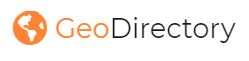
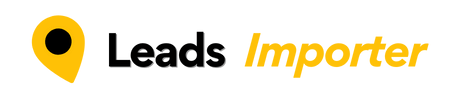
GeoDirectory is a powerful WordPress plugin that allows you to turn any WordPress website into a global business directory portal. Leads Importer is a powerful tool that allows to quickly add businesses/leads into your GeoDirectory site.
Step 1: Install GeoDirectory Plugin
Firstly, you need to install the GeoDirectory plugin. You can do this by navigating to your WordPress dashboard, then go to ‘Plugins > Add New’, search for ‘GeoDirectory’, and click ‘Install Now’.
Step 2: Configure GeoDirectory Settings
After installation, you’ll need to configure the settings of GeoDirectory. Go to ‘GeoDirectory > Settings’ on your WordPress dashboard. Here, you can set up your location, design preferences, and other settings.
Step 3: Add Listings with Leads Importer
Once your settings are configured, you can start adding listings to your directory. Go to Leads Importer website to sign-up. The first 500 searches are for free.
Follow this video tutorial in order to get you quickly up and running.
Step 4: Customize Your Directory with different page builders or plugins
GeoDirectory offers various customization options. You can customize how your listings are displayed, add categories, and even integrate Google Maps or the free OpenStreetMap.
For a quick configuration using the free version of the page builder Elementor and free version of GeoDirectory, click here.
Step 5: Monetize Your Directory
Finally, once your directory is set up and running, you can start thinking about monetization strategies. GeoDirectory offers several options for this, including paid listings and advertising spaces.
Conclusion
Creating a directory website with GeoDirectory is not only straightforward but also offers numerous benefits. It’s an excellent tool for anyone looking to create a resourceful, SEO-friendly website that has the potential for monetization.
